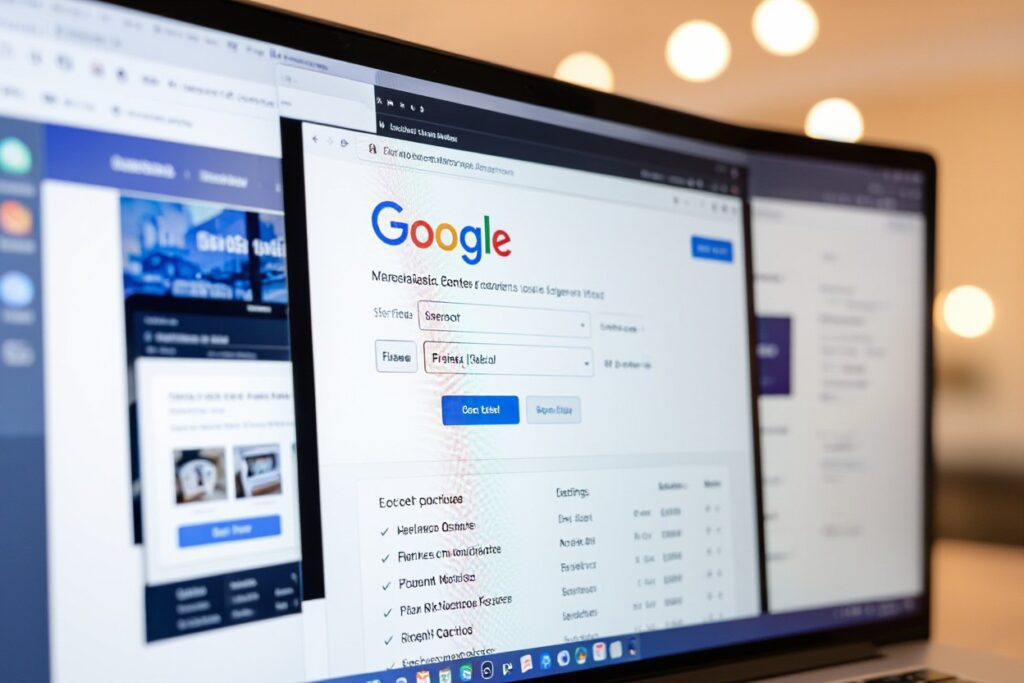Most advertisers know that connecting Google Merchant Centre to Google Ads is vital for running effective product campaigns. In this guide, I will walk you through the steps to link your accounts seamlessly, ensuring your product listings are properly synchronized with your ads. By doing this, you can optimize your advertising strategy and reach potential customers more efficiently. I’ll explain each part of the process so you can confidently set up the connection and enhance your Google Shopping campaigns.
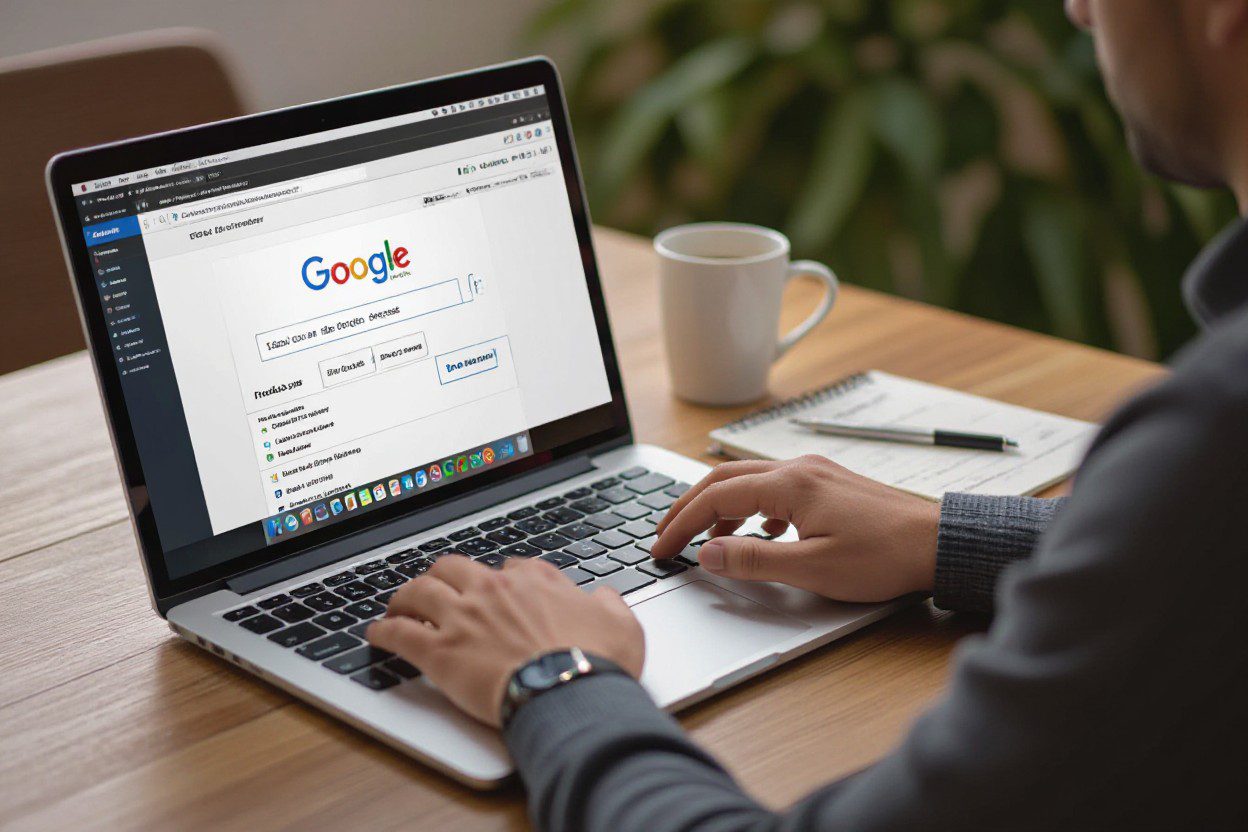
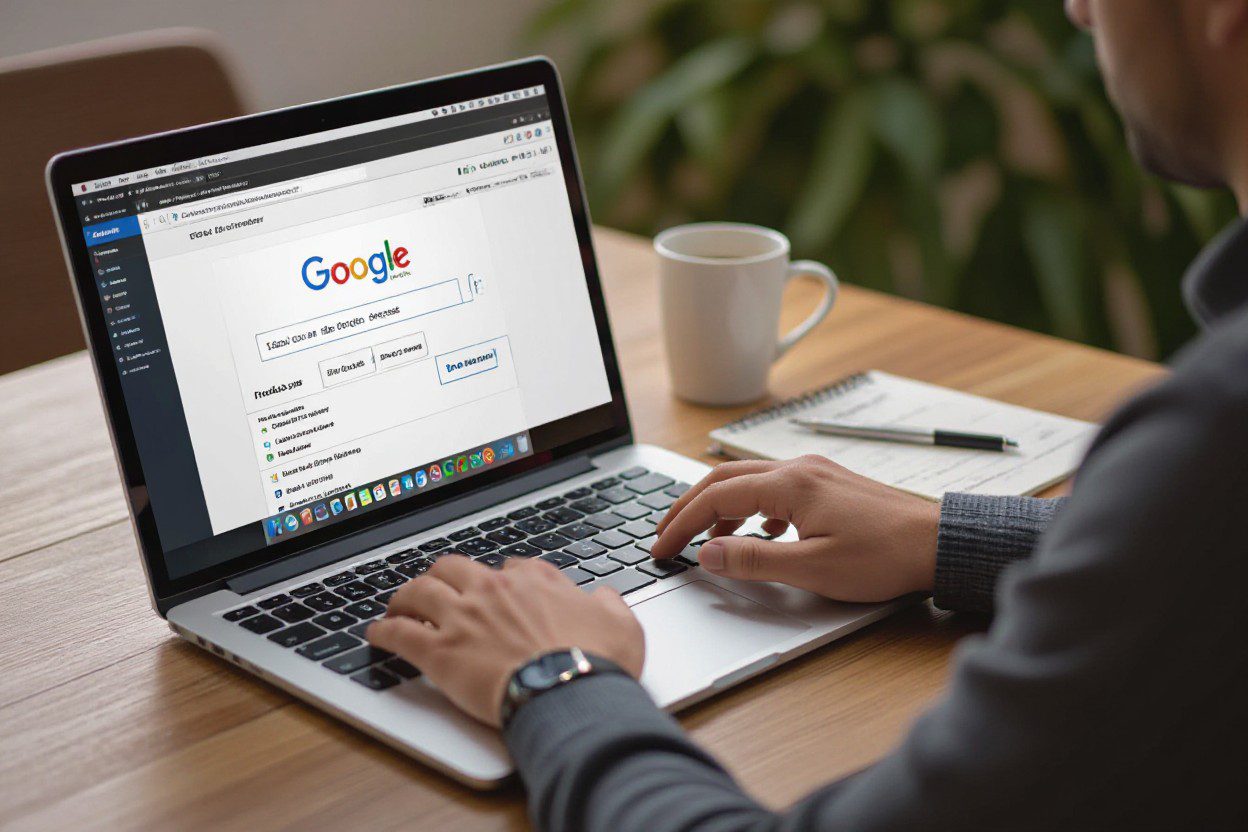
Navigating the Google Ecosystem: What You Need to Know
Google Merchant Centre and Google Ads are interconnected parts of a larger ecosystem designed to boost your online storefront’s visibility and sales. Interfacing these platforms allows product data to flow seamlessly into targeted campaigns, enhancing how your ads appear across Google Search, Shopping, and Display networks. The synergy taps into user intent signals, optimizing ad placement and bidding strategies based on real-time data, which means your marketing budget gets more efficient conversions. Understanding the roles and connectivity of these tools helps you leverage Google’s full suite for e-commerce success.
The Role of Google Merchant Centre in E-commerce
Google Merchant Centre serves as the repository for your product information, feeding data directly to Google Ads for use in Shopping campaigns. Uploading detailed, accurate product feeds here allows Google to display rich product listings complete with images, pricing, and availability. This setup not only improves your product discovery but also ensures compliance with Google’s policies, which is crucial for smooth campaign delivery and maximizing ROI.
How Google Ads Elevates Your Marketing Strategy
Linking your Merchant Centre to Google Ads enables dynamic ad creation tailored to shopper intent, using your actual product inventory. This connection supports diverse campaign types, from Shopping ads showcasing product images to remarketing ads targeting past visitors. By tapping into Google’s auction system, you can strategically bid for visibility where your potential customers actively search, enhancing both reach and conversion potential.
Diving deeper, Google Ads offers advanced targeting features like customer match, demographics, and in-market segments that refine campaign reach beyond basic keywords. Smart Bidding strategies leverage machine learning to automatically adjust bids in real-time, increasing efficiency. For example, advertisers have reported up to a 30% boost in conversion rates by combining Merchant Centre product data with Google Ads automated bidding. This level of automation and insight gives you an edge, making every advertising dollar work smarter by connecting you to the right audience at the right moment.
Step-by-Step Guide to Linking Accounts
| Preparing Your Accounts for Integration | Detailed Linking Process from Merchant Centre to Google Ads |
|---|---|
Preparing Your Accounts for IntegrationBefore linking, ensure your Google Merchant Centre is fully set up with a verified and claimed website, and your product data feed complies with Google’s requirements. In Google Ads, you need admin access to the account you want to link. Align your billing and currency settings to avoid conflicts. Checking these details upfront reduces errors during linking and streamlines the integration, allowing you to focus on running Shopping campaigns without interruptions. |
Detailed Linking Process from Merchant Centre to Google AdsStart by logging into your Merchant Centre, then navigate to the “Linked accounts” tab. Select Google Ads and enter the Google Ads customer ID of the account you wish to link. After sending the request, switch to your Google Ads account, where you’ll find the linking request under “Account access” or “Linked accounts.” Accepting this request completes the connection, enabling you to create Shopping campaigns that use your Merchant Centre product data directly. This two-way confirmation prevents unauthorized linking, making sure both accounts are controlled by you or trusted collaborators. For organizations with multiple Google Ads accounts, you can link several accounts to a single Merchant Centre, consolidating product management while targeting different markets or campaigns independently. |
Troubleshooting Common Connection Issues
Linking Google Merchant Centre to Google Ads can sometimes hit snags that interrupt your campaign flow. Problems often stem from permission misalignments, account mismatches, or data feed errors. I’ve found that systematic checks—starting with verifying user roles and progressing to data quality—can help you diagnose most issues swiftly. Staying methodical prevents overlooking small details, like an account linked under a different email or a product feed flagged for policy violations, which are common culprits behind connection failures.
Identifying and Resolving Error Messages
Error messages like “Account not linked” or “Insufficient permissions” usually point to basic setup oversights. If you encounter these, confirm that you’re logged into the correct Google Ads account with administrative access. Double-check the Merchant Centre settings for linked accounts and ensure they’re approved. Sometimes, clearing your browser cache or switching browsers resolves UI glitches that misreport errors. If a specific feed fails, reviewing the Merchant Centre diagnostics tab reveals the exact formatting or policy issues you need to fix.
Ensuring Compatibility and Required Settings
Compatibility issues often arise when Merchant Centre and Google Ads accounts operate under different currencies or target countries, which must align for successful linking. Additionally, enabling auto-tagging in Google Ads supports accurate data flow and reporting. Avoid mixing accounts with conflicting billing information or mismatched primary contact details. I make sure my accounts share the same business information and use accepted languages and currencies, which Google requires to prevent synchronization errors and maintain campaign stability.
Delving deeper, compatibility hinges on syncing account settings beyond just the linking process. For example, Merchant Centre geotargeting should match Google Ads campaign locations to avoid ad disapproval. Also, your product data must meet Google’s feed specifications—like correct GTINs (Global Trade Item Numbers) and accurate price formatting—to pass validation. Neglecting these nuanced requirements can hinder campaign delivery despite a linked account. By routinely auditing your profile settings, product feeds, and campaign parameters, I ensure smooth integration and consistent ad performance.
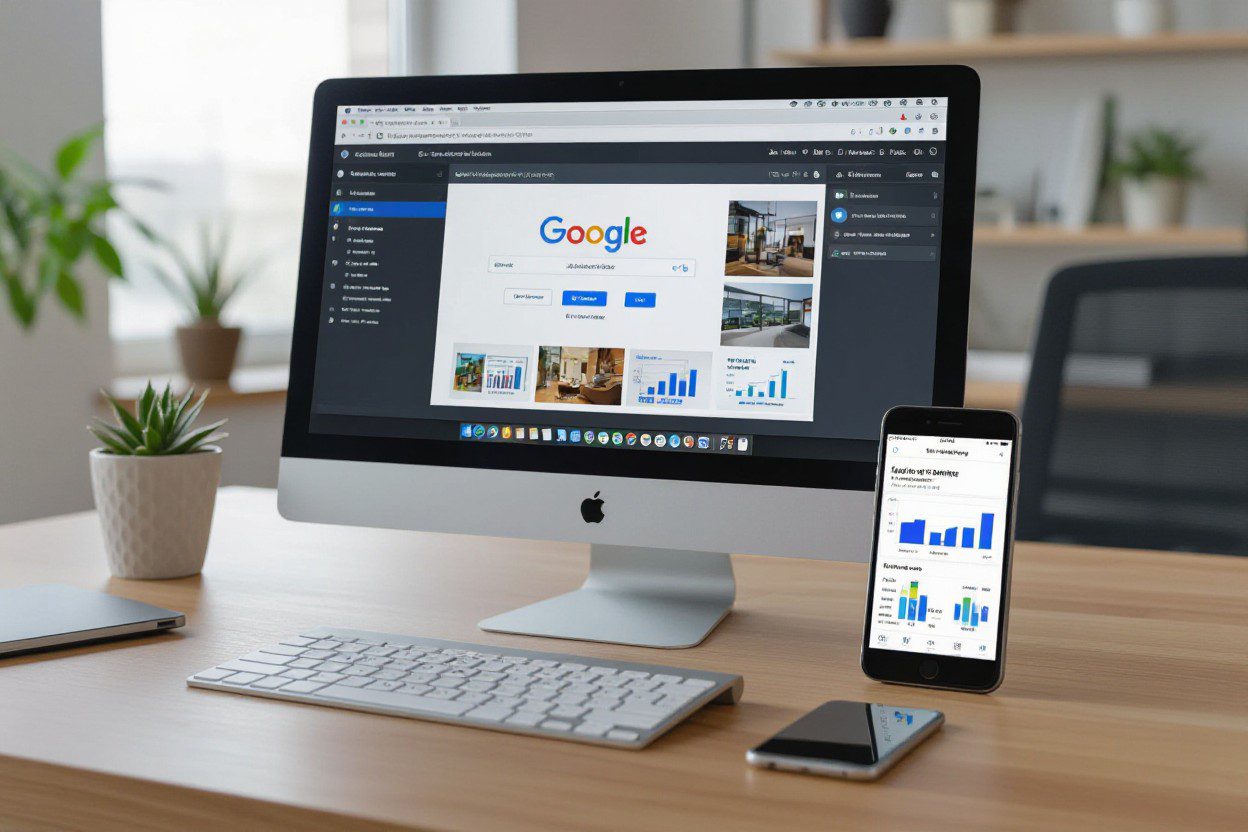
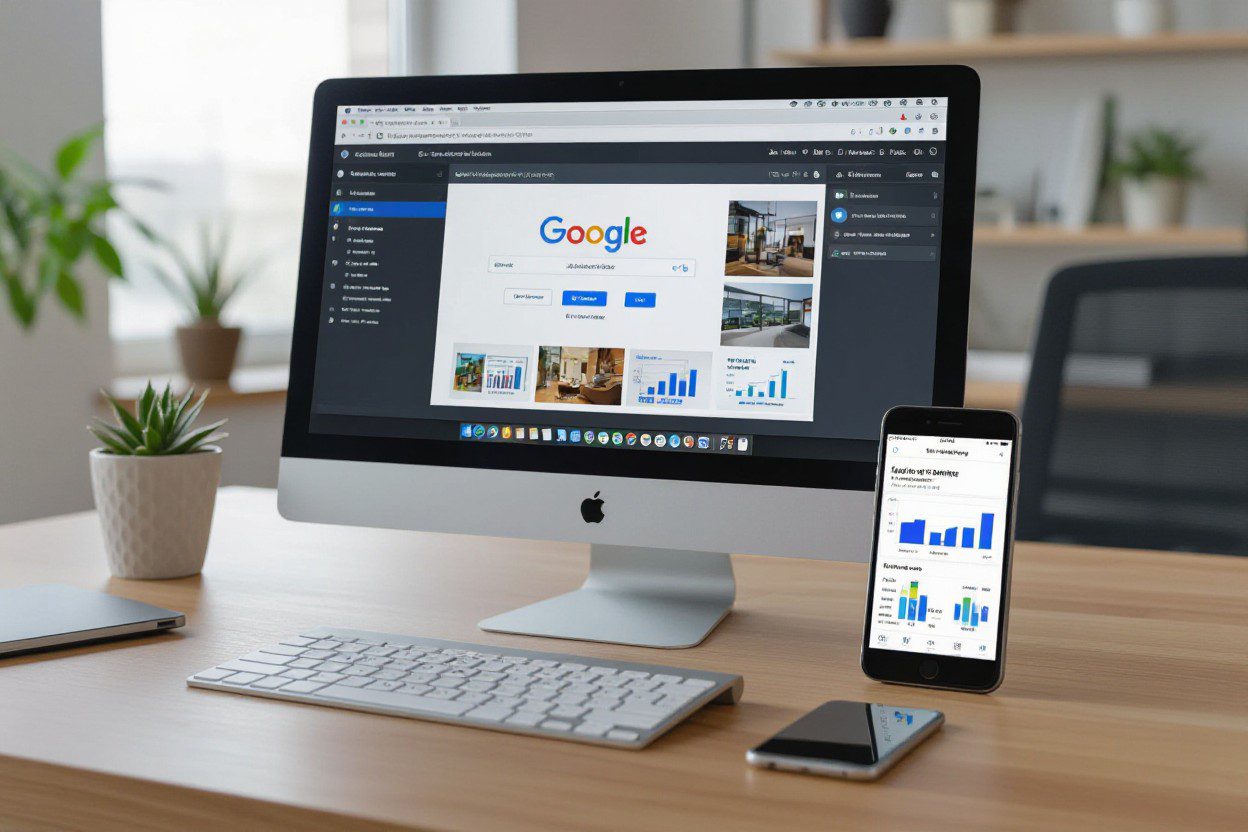
Optimizing Your Linked Accounts for Maximum Impact
After linking your Google Merchant Centre to Google Ads, maximizing campaign performance depends on fine-tuning your account settings and product feeds. I focus on clean, accurate data synchronization and utilize campaign segmentation to target the right audience with relevant ads. Employing precise bidding strategies and monitoring performance metrics lets you adjust campaigns swiftly, ensuring your marketing budget drives the strongest ROI possible.
Best Practices for Syncing Product Data
Keep product data updated by scheduling frequent feed uploads, ideally daily, to reflect accurate inventory and pricing. Use clear product titles and descriptions aligned with your ad keywords to boost relevance. I also recommend validating feed errors in Merchant Centre regularly to avoid disapprovals. Maintaining consistency between your website and Merchant Centre reduces dissonance in ads, improving user trust and engagement.
Advanced Strategies for Ad Campaign Performance
Implement segmented bidding by product category or performance tier to allocate budget efficiently. Leveraging automated smart bidding like Target ROAS can enhance conversions. I also suggest testing different ad formats such as Showcase Shopping ads to capture broader intent. Continuous A/B testing on ad copy and audience targeting helps identify high-performing combinations and scale successful campaigns effectively.
Table: Best Practices for Syncing Product Data
| Tip | Benefit |
| Daily feed updates | Keeps product availability and pricing accurate |
| Keyword-aligned titles and descriptions | Improves ad relevance and CTR |
| Regular error checking | Minimizes disapproved products |
| Consistency with website info | Builds user trust and reduces bounce rates |
Further optimizing your campaigns involves granular control over bidding and customization. Segmenting campaigns by product performance allows you to bid higher on best-sellers and reduce spend on underperformers. Utilizing automated bidding strategies like Target ROAS adapts bids in real-time to maximize conversions within your goals. Incorporating Showcase Shopping ads broadens your reach by presenting related products upfront, inviting more clicks. I encourage ongoing split-testing on ad creatives and audience parameters, as data-driven adjustments consistently boost outcomes.
Table: Advanced Strategies for Ad Campaign Performance
| Strategy | Impact |
| Product category segmentation | Improves budget allocation efficiency |
| Automated smart bidding (Target ROAS) | Maximizes ROI through real-time bid adjustments |
| Showcase Shopping ads | Increases customer engagement with related product groups |
| Continuous A/B testing | Identifies high-performing ads and audience segments |
Insights from Industry Experts: The Benefits of Account Integration
Integrating Google Merchant Centre with Google Ads has been a game-changer for many marketers I’ve worked with. Experts highlight that this seamless connection streamlines product feed management and gives you access to more precise data-driven insights, which in turn sharpen campaign targeting. By automating updates from your Merchant Centre to your Google Ads, you avoid data discrepancies that often lead to wasted ad spend, ultimately boosting your ROI and enhancing customer reach across Google’s platforms.
Success Stories from Brands That Got It Right
One notable example involved a mid-sized apparel brand which reported a 35% increase in conversion rates just three months after linking their Google Merchant Centre with Google Ads. By syncing product data and launching dynamic remarketing campaigns, they efficiently recaptured interest from visitors, turning browsers into buyers. The integration also allowed them to scale up quickly for seasonal sales without manual campaign adjustments, cutting operational overhead significantly.
Future Trends in E-commerce Advertising
Looking ahead, the integration between Google Merchant Centre and Google Ads is set to leverage AI and machine learning more heavily. This will enable hyper-personalized ads that adapt in real-time to consumer behavior, device type, and location. I see a shift toward automation that not only optimizes bids but also streamlines creative variations for product ads, improving relevancy and engagement exponentially.
Emerging technologies such as augmented reality (AR) and voice commerce are also poised to influence these platforms, making product discovery more immersive and interactive. Brands that stay ahead by integrating their Merchant Centre with Google Ads deeply will be positioned to capitalize on these advances, using smarter analytics and dynamic product feeds to deliver ads that feel less intrusive and more aligned with shopper intent.
Final Words
Ultimately, linking Google Merchant Centre to Google Ads is a straightforward process that enhances your advertising efforts by seamlessly integrating product data. I ensure you access both accounts with the appropriate permissions, then navigate to the Merchant Centre settings to link your Ads account. This connection allows you to create Shopping campaigns that showcase your products directly in search results, improving visibility and sales potential. By following the steps carefully, you can effectively leverage Google’s tools to boost your online business performance.
For More Information Please Visit My Youtube Channel:
https://www.youtube.com/@marketingsafalta